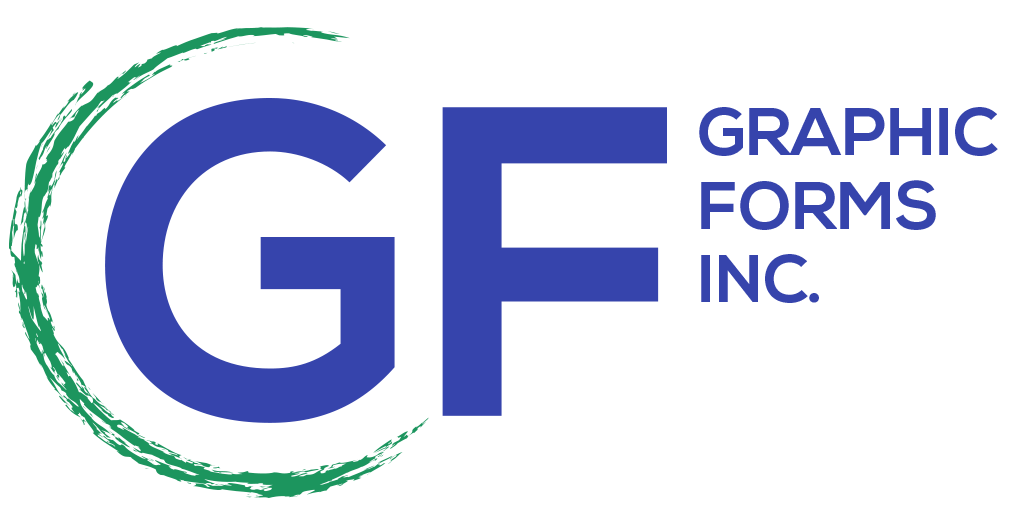In today’s visually-driven digital landscape, the ability to find and identify images quickly and efficiently is crucial for everyone—from casual users to professional designers and marketers. Google Image Search provides a powerful platform that allows users to discover, explore, and analyze images with ease.
This guide will delve into the ins and outs of Google Picture Search, covering everything from basic searches to advanced techniques, while addressing common queries like “How do you Google an image?” and “How can I Google an image?”

What is Google Image Search?
Google Image Search is a feature that enables users to search for images on the web. Unlike traditional text searches, this tool allows users to input keywords or even upload existing images to find visually similar content. The breadth of information accessible through Google Image Search makes it an essential resource for various fields, including design, journalism, marketing, and research.
How to Use Google Image Search
1. Basic Text Search
The most straightforward way to use Google Picture Search is to enter descriptive keywords related to the image you are seeking. Here’s how to do it:
- Access Google Images: Navigate to the Google homepage and click on “Images,” or go directly to Google Images.
- Enter Your Keywords: Type in relevant terms or phrases (e.g., “sunset over the ocean” or “healthy recipes”).
- Browse Results: Explore the displayed images, and click on any image for a closer look, where you can also find the source website.
2. Searching by Image
One of the most powerful features of Google Search by Image is the ability to search using an existing image, which can enhance your search experience significantly. Here’s how:
- Upload an Image: Click on the camera icon in the Google Images search bar. You can either drag and drop an image or click to upload it directly from your device.
- Use an Image URL: If you come across an image online, right-click on it and select “Copy Image Address.” Head back to Google Images, click the camera icon, and paste the URL in the search box.
3. Finding Similar Images
Once you’ve performed a search, Google provides options to find visually similar images, which can be particularly useful for design projects or sourcing inspiration:
- Click on an Image: After selecting an image from the results, look for options like “Similar Images” or “Visually Similar Images” on the right-hand side. This feature allows you to discover related visuals that may align better with your needs.
4. Utilizing Advanced Search Features
Google offers several filters to refine your search results. After entering a query, click on “Tools” located beneath the search bar to access these options:
- Size: Filter results by large, medium, or icon-sized images to better match your requirements.
- Color: Choose to see images in specific colors, which can be particularly useful for branding and design purposes.
- Type: Narrow down your results to specific types of images, such as clip art, line drawings, or animated images.
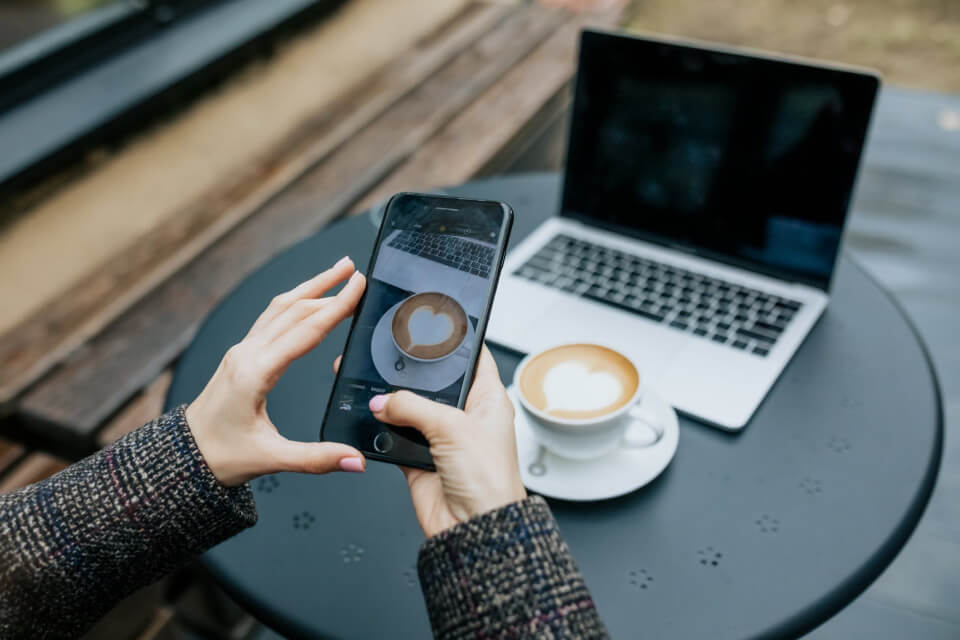
How Do You Google an Image?
To effectively Google an image, begin by determining what you want to find. Here’s a quick, step-by-step guide:
- Navigate to Google Images: Visit Google Images.
- Search Using Keywords: Input descriptive terms related to the image.
- Upload or Paste an Image: Click the camera icon to upload an image or paste an image URL.
- Explore the Results: Browse through the images and information to find what you’re looking for.
How Can I Google an Image?
If you’re asking “How can I Google an image?” follow these steps:
- Start with a Text Search: Enter keywords that describe the image you need.
- Use an Existing Image: Utilize the camera icon to upload an image or paste a URL for a reverse image search.
- Refine Your Search: Use filters to narrow down results based on size, color, or type.
- Explore Related Images: Click on images to find similar options or more information about the content.
Google Image Finder: More Than Just a Search Tool
The Google Image Finder is an invaluable resource for a wide range of users, including artists, marketers, and students. Whether you’re looking for inspiration, trying to identify an object, or gathering resources for a project, Google Image Search offers powerful capabilities that can meet your needs.
Tips for Effective Image Searching
- Be Specific: Use detailed keywords for more relevant results. Instead of a general term like “flower,” try “tropical flower in Hawaii.”
- Experiment with Synonyms: If your initial search doesn’t yield the desired results, try different terms or variations.
- Check Image Usage Rights: If you intend to use an image commercially, filter results by usage rights to find the content you can legally use.

Conclusion
Navigating the world of images has never been easier with Google Image Search at your disposal. Whether you’re conducting research, seeking creative inspiration, or identifying unknown visuals, understanding how to utilize this powerful tool can significantly enhance your search experience.
At Graphic Forms, we specialize in helping businesses and individuals optimize their digital presence, including mastering tools like Google Image Search. If you’re looking to elevate your visual content strategy or need assistance with any aspect of digital marketing, contact us today!
Let’s work together to transform your online visibility and achieve your goals. Your journey toward mastering image search and enhancing your digital strategy starts now!